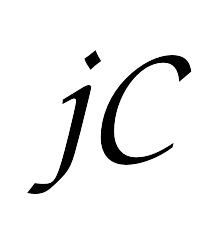Overview
How jsCanvas Draws top ↑
When you begin a new project in jsCanvas you'll notice that it consists of a tab called Main and some template code. Your project can consist of several tabs, the initial one is always called Main. If you add more tabs they will be listed across the top.
function setup() {
print("hello world");
}
function draw() {
background(40,40,50);
fill(150,200,30);
stroke(200,30,150);
strokeWidth(10);
rect(20,20,100,100);
}
This is the framework that your project will use to run. There are two functions defined for you initially: setup() and draw().
setup() and draw() are executed by jsCanvas when you press the execute button to run your project. The setup() function is called once, at the start, and then the draw() function is called repeatedly. In setup() jsCanvas expects you to set up your initial program state, and in draw() you can tell jsCanvas to render graphics onto the screen, update your program state over time, and so on.
In the next two sections we will cover these functions in detail.
The draw() function top ↑
When you press the execute button, the draw() function is repeatedly executed by jsCanvas.
function draw() {
// Set the background colour to blueish
background(100,120,180);
// Set the fill colour to red
fill(255,0,0);
// Set a wide outline
strokeWidth(5);
// Set the outline colour to white
stroke(255);
// Draw a red circle with a white outline
// In the center of the screen
ellipse( WIDTH/2, HEIGHT/2, 200 );
}
Note that the above code will run many times every second. That is, you are telling jsCanvas to paint the background blue and draw a red circle with a white outline several times per second, from scratch. It does this so that you can create smooth motion by changing your program state over time, and updating your drawing code to reflect the new state. For example, you might make the circle bounce on the ground by changing its Y-position (the second parameter to ellipse()) every frame.
The setup() function top ↑
When you press the execute button jsCanvas will call the setup() function once, before it begins calling the draw() function. In here you can perform any once-off computations, set up program state, set the display mode, and do things that you don't need to do every frame. For example, the setup() function below creates a global variable controlled by a slider. This variable is then used in the draw() function to control the Y-position of a circle.
function setup() {
displayMode(STANDARD);
parameter.number("Y Position", 'yposition', 0,
HEIGHT, HEIGHT/2,1);
}
function draw() {
background(0);
fill(255,0,0);
ellipse( WIDTH/2,
parameters.yposition,
200 );
}
Drawing
background( colour ) top ↑
Syntax
background( colour );
Clears the background to the specified colour. You should generally call this at the start of your draw() function in order to clear the contents of the previous frame.
| colour | a colour specification, see the |
Examples
ellipse( x, y, width, height ) top ↑
Syntax
ellipse( x, y, diameter );
ellipse( x, y, width, height );
Draws an ellipse centered at x, y with horizontal and vertical dimensions specified by width and height. The ellipseMode() function sets how these parameters are interpreted. Use fill() to set the colour of an ellipse and stroke() to set its outline colour.
If only the width is specified, this is treated as the ellipse diameter (or radius, if ellipseMode( RADIUS ) is used) and the result is a circle.
The interpretation of an ellipse's x, y, width and height parameters can be specified using the ellipseMode() function. ellipseMode() is set to CENTER by default.
| x | x-coordinate of the ellipse |
| y | y-coordinate of the ellipse |
| width | width of the ellipse |
| height | height of the ellipse |
circle( x, y, radius ) top ↑
Syntax
circle( x, y, radius );
Draws a circle centered at x, y with radius radius. The ellipseMode() function sets how these parameters are interpreted. Use fill() to set the colour of an circle and stroke() to set its outline colour.
The interpretation of a circles x, y, and radius parameters can be specified using the ellipseMode() function. ellipseMode() is set to CENTER by default.
| x | x-coordinate of the circle |
| y | y-coordinate of the circle |
| radius | radius of the circle |
rect( x, y, width, height ) top ↑
Syntax
rect( x, y, width, height );
Draws a rectangle with its lower-left corner positioned at x, y and sized at width, height. Use fill() to set the colour of a rectangle and stroke() to set the outline colour.
The interpretation of a rectangle's x, y, width and height parameters can be specified using the rectMode() function. rectMode() is set to CORNER by default.
| x | x-coordinate of the lower-left corner |
| y | y-coordinate of the lower-left corner |
| width | width of the rectangle |
| height | height of the rectangle |
polygon( vertices ) top ↑
Syntax
polygon( vertices );
Draws a polygon with the specified vertices. Use fill() to set the colour of a polygon and stroke() to set the outline colour.
| vertices | a list of vertices of the polygon, either as |
Examples
polyline( vertices ) top ↑
Syntax
polyline( vertices );
Draws a series of lines through with the specified points. Use fill() to set the colour of a polyline and stroke() to set the outline colour.
The difference between a polyline and a polygon is that a polygon is a closed shape, whereas a polyline does not automatically join up.
| vertices | a list of vertices of the polyline, either as |
Examples
text( string, x, y ) top ↑
Syntax
text( string, x, y );
Draws text at the given x, y location. You can set the font used by text() with the font() function. Text appearance can be further configured by using the fontSize() and fill() functions.
You can change the alignment and wrapping of text by using textAlign() and textWrapWidth(). If textWrapWidth() is set to 0 (the default) text will be drawn on one line. If textWrapWidth() is set to a value greater than 0 the text will word-wrap if it exceeds the width specified by textWrapWidth()
By default the x and y parameters set the location of the center of the text, the origin mode can be set using the textMode() and textValign() functions. Text colour can be changed with the fill() function.
If you need to get the dimensions of a string in the current style, see the textSize function documentation.
| string | the text string that you would like to draw onto the screen |
| x | x-coordinate of the center of the text (this can be changed with |
| y | y-coordinate of the center of the text (this can be changed with |
Examples
line( x1, y1, x2, y2 ) top ↑
Syntax
line( x1, y1, x2, y2 );
Draws a line between the two points specified by x1,y1 and x2,y2 (either or both can specified by a Vec2). A line's colour can be set with the stroke() function and its width can be set with the strokeWidth() function. A line's cap style can be changed with the lineCapMode() function.
| x1 | x-coordinate of the first point |
| y1 | y-coordinate of the first point |
| x2 | x-coordinate of the second point |
| y2 | y-coordinate of the second point |
Examples
arc( x, y, radius, startAngle, endAngle, clockwise ) top ↑
Syntax
arc( x, y, radius, startAngle, endAngle, clockwise );
Draws an arc as specified by the parameters. It starts at the point x,y and has radius radius. The span of the arc is specified by the angles startAngle and endAngle. The first is the initial angle. If arcMode is set to ABSOLUTE then endAngle is the final angle, otherwise it is the angle subtended by the arc (sometimes referred to as the delta angle). The final argument, a boolean, determines whether the arc is drawn anti-clockwise (true or blank) or clockwise (false).
Angles are specified in degrees.
| x | x-coordinate of the start of the arc |
| y | y-coordinate of the start of the arc |
| radius | radius of the arc |
| startAngle | starting angle of the arc |
| endAngle | ending or delta angle of the arc |
| clockwise | boolean to decide whether the arc is drawn clockwise or anti-clockwise |
Examples
bezier( x1, y1, x2, y2, x3, y3, x4, y4 ); top ↑
Syntax
bezier( x1, y1, x2, y2, x3, y3, x4, y4 );
Draws a cubic bezier as specified by the parameters. It starts at the point x1,y1, ends at x4,y4, and has control points x2,y2 and x3,y3. The points can be Vec2s.
If bezierMode is ABSOLUTE then the control points are the actual points, if bezierMode is RELATIVE then the control points are relative to the respective endpoints.
| x1 | x-coordinate of the start of the curve |
| y1 | y-coordinate of the start of the curve |
| x2 | x-coordinate of the first control point |
| y2 | y-coordinate of the first control point |
| x3 | x-coordinate of the second control point |
| y3 | y-coordinate of the second control point |
| x4 | x-coordinate of the end of the curve |
| y4 | y-coordinate of the end of the curve |
Examples
Transform
translate( x, y ) top ↑
Syntax
translate( x, y );
Translates all subsequent drawing operations by the specified x and y values. Translations are cumulative, so a call to translate( 50, 0 ) followed by a call to translate( 10, 10 ) will translate all subsequent drawing operations by 60, 10.
| x | amount of horizontal translation, in pixels |
| y | amount of vertical translation, in pixels |
rotate( angle ) top ↑
Syntax
rotate( angle );
rotate( angle, x, y );
Specifies an amount of rotation (in degrees) to apply to all subsequent drawing. All subsequent drawing functions will be rotated by angle value specified in this function. Rotations are cumulative, so calling rotate(30) followed by rotate(20) has the same effect as rotate(50).
rotate() can also be called with a point, defined by the x, and y parameters. This allows rotation to occur about an arbitrary point.
| angle | amount of rotation in degrees |
| x | float, x value for the centre of the rotation |
| y | float, y value for the centre of the rotation |
scale( x, y ) top ↑
Syntax
scale( amount );
scale( x, y );
Specifies an amount of scale to apply to all drawing. All subsequent drawing functions will be scaled by the x and y values specified in this function. Scale values are specified as a scalar multipliers, for example, scale(2.0, 2.0) will double the x and y dimensions of subsequent drawing commands. scale() is cumulative, so calling scale(0.5) followed by scale(0.5) will scale all subsequent drawing operations by 0.25 (i.e., one quarter of their original size).
| amount | uniform amount of scale to apply horizontally and vertically. Applies on both axis, x and y. |
| x | amount of scale to apply on the x axis (horizontal) |
| y | amount of scale to apply on the y axis (vertical) |
Advanced Transform
composeTransformation( transformation ) top ↑
Syntax
composeTransformation( transformation );
Composes the transformation specified by transformation with the current model transformation. The current model transformation represents the world transform, this is the same transformation used in pushTransformation and popTransformation operations.
| transformation | transformation, the transformation to compose with the current world transform |
modelTransformation() top ↑
Syntax
modelTransformation();
modelTransformation( transformation );
When called with no arguments, returns a transformation containing current world transformation. When called with a transformation argument, sets the current world transformation to the given transformation.
| transformation | transformation, the transformation to set as the current world transform |
Returns
The current model transformation when called with no arguments
Style
colour top ↑
Syntax
colour.r
colour.g
colour.b
colour.a
myColour = colour( 255, 0, 0, 255 ); //red
myColour = colour( "#ff0000" ); //red
myColour = colour( "#f00" ); //red
myColour = colour( "#f" ); //white
myColour = colour( "rgb(255,0,0)"); //red
myColour = colour( "rgba(255,0,0,255)"); //red
myColour = colour( "Red"); //red
myColour = colour( "Red4"); //dark red
This type represents a colour with transparency information. You can provide this type as arguments to the style functions fill(), tint(), stroke(), and background().
| r | int, the red component of this colour from |
| g | int, the green component of this colour from |
| b | int, the blue component of this colour from |
| a | int, the alpha component of this colour from |
| s | a string specification of the colour, a wide variety of possible specifications are available, including SVG and X11 names |
Examples
colour.blend( c ) top ↑
Syntax
c1 = colour( 0, 0, 0, 128 )
c2 = colour( 255, 255, 255, 255 )
c3 = c1.blend( c2 )
This method computes a colour by blending two colour types. Colours are blended based on the first colour's alpha value. The blend amount is determined by the alpha value of the colour invoking this method.
| c | colour, compute the blending between this colour and c |
Returns
Colour computed by blending this colour and c
colour.mix( c, amount ) top ↑
Syntax
c1 = colour( 255, 0, 0, 255 );
c2 = colour( 0, 255, 0, 255 );
c3 = c1.mix( c2, 0.5 );
This method computes a colour by mixing two colour types linearly. Colours are blended based on the specified mix value, amount. A value of 0.5 for amount will generate a colour that is half way between the two input colours.
| c | colour, compute the mixing between this colour and c |
| amount | scalar, amount of contribution from either colour. A value of 0.0 will result in the starting colour, and 1.0 will result in the destination colour. |
Returns
Colour computed by mixing this colour and c by amount
blendMode( MODE ) top ↑
Sets the blend mode for all further drawing. The blend mode decides how new drawing operations are blended with underlying pixels. See the MDN article on blendmodes for details.
| mode | one of:
|
ellipseMode( MODE ) top ↑
Syntax
ellipseMode();
ellipseMode(CENTER|RADIUS|CORNER|CORNERS);
Sets the origin of the ellipses and circles drawn with the ellipse() and circle() functions. The default is ellipseMode( CENTER ).
| mode | either
|
Returns
The current ellipse mode if called without arguments. Returns nothing if called with arguments.
rectMode( MODE ) top ↑
Syntax
rectMode()
rectMode(CENTER|RADIUS|CORNER|CORNERS)
Sets the origin of the rectangles drawn with the rect() function. The default is rectMode( CORNER ).
| mode | either
|
Returns
The current rect mode if called without arguments. Returns nothing if called with arguments.
arcMode( MODE ) top ↑
Syntax
arcMode();
arcMode(ABSOLUTE|RELATIVE);
Sets how the final angle is interpreted in the arc() function.
| mode | either |
Returns
The current arc mode if called without arguments. Returns nothing if called with arguments.
bezierMode( MODE ) top ↑
Syntax
bezierMode();
bezierMode(ABSOLUTE|RELATIVE);
Sets how the control points are interpreted in the bezier() function.
| mode | either |
Returns
The current bezier mode if called without arguments. Returns nothing if called with arguments.
textMode( MODE ) top ↑
Syntax
textMode()
textMode( CENTER|CORNER )
Sets the origin of text drawn with the text() function. The default is textMode( CENTER ).
| mode | either
|
Returns
The current text mode if called without arguments. Returns nothing if called with arguments.
lineCapMode( MODE ) top ↑
Syntax
lineCapMode()
lineCapMode( ROUND | SQUARE | PROJECT )
Sets the style of the line caps drawn with the line() function. The default is lineCapMode( ROUND ). Note that lineCapMode() only has an effect if smooth() is set.
| mode | either
|
Examples
Returns
The current line cap mode if called without arguments. Returns nothing if called with arguments.
fill( red, green, blue, alpha ) top ↑
Syntax
fill()
fill( gray )
fill( gray, alpha )
fill( red, green, blue )
fill( red, green, blue, alpha )
fill( colour )
Sets the colour used to fill shapes drawn with the ellipse() and rect() functions. Also sets the colour of text drawn with the text() function.
| gray | int from |
| alpha | int from |
| red | int from |
| green | int from |
| blue | int from |
| colour | a value of the colour datatype |
Returns
Four values (r,g,b,a) representing the current fill colour if called without arguments. Returns nothing if called with arguments.
stroke( red, green, blue, alpha ) top ↑
Syntax
stroke()
stroke( gray )
stroke( gray, alpha )
stroke( red, green, blue )
stroke( red, green, blue, alpha )
stroke( colour )
Sets the colour used to outline the shapes drawn with the ellipse() and rect() functions. Also sets the colour of lines drawn with the line() function.
| gray | int from |
| alpha | int from |
| red | int from |
| green | int from |
| blue | int from |
| colour | a value of the colour datatype |
Returns
Four values (r,g,b,a) representing the current stroke colour if called without arguments. Returns nothing if called with arguments.
strokeWidth( width ) top ↑
Syntax
strokeWidth()
strokeWidth( width )
Sets the width of the outline of shapes drawn with the ellipse() and rect() functions. Also sets the width of lines drawn with the line() function.
| width | int or float, the width in pixels of the stroke |
Returns
The current stroke width if called without arguments. Returns nothing if called with arguments.
noStroke() top ↑
Syntax
noStroke()
Sets the stroke width to zero.
font( name ) top ↑
Syntax
font()
font( name )
This sets the current font to the font specified by name. If no argument is given font() returns the current font. The default font is "Helvetica".
| name | string, the name of the font to use. A list of available fonts can be found
by tapping on the |
Returns
The current font if called without arguments. Returns nothing if called with arguments.
fontSize( size ) top ↑
Syntax
fontSize()
fontSize( size )
This sets the current font size to the size specified by size. If no argument is given fontSize() returns the current font size. The default font size is 17 points.
| size | float, the size of the font (in points). Must be greater than 0.0. |
Returns
The current font size if called without arguments. Returns nothing if called with arguments.
textAlign( ALIGN ) top ↑
Syntax
textAlign()
textAlign( LEFT|CENTER|RIGHT )
This sets the horizontal alignment of text rendered with the text() function. This is generally used in conjunction with textWrapWidth() to produce multi-line, word-wrapped text aligned to the LEFT, CENTER or RIGHT. If called without arguments this function returns the current text alignment. The default text alignment is textAlign( LEFT ).
| ALIGN | Can be |
Returns
The current text alignment if called without arguments. Returns nothing if called with arguments.
textValign( ALIGN ) top ↑
Syntax
textValign()
textValign( BOTTOM|BASELINE|CENTRE|TOP )
This sets the vertical alignment of text rendered with the text() function. If called without arguments this function returns the current text alignment. The default text alignment is textValign( BASELINE ).
| ALIGN | Can be |
Returns
The current vertical text alignment if called without arguments. Returns nothing if called with arguments.
Text Metrics
textSize( string ) top ↑
Syntax
width = textSize( string )
width, height = textSize( string )
This function returns the width of the specified string when rendered with the current font size and style. You can use this to, for example, render a button behind a piece of text, position text within a speech bubble, and so on.
| string | string, the string to measure |
Examples
Returns
width and height of the text string when rendered with the current font size and style.
Transform Management
pushTransformation() top ↑
Syntax
pushTransformation()
The pushTransformation() function saves any transformations that have been made and pushes a copy of them onto the top of the stack. You can then perform further transforms (translations, rotations and scales), perform drawing operations, and return to the previous transformation by calling popTransformation(). You can nest calls to pushTransformation() and popTransformation() for more complex object placement.
The following transform calls are preserved when using pushTransformation() and popTransformation(): translate(), rotate(), scale()
popTransformation() top ↑
Syntax
popTransformation()
The popTransformation() function saves any transformations that have been made and pushes a copy of them onto the top of the stack. You can then perform further transforms (translations, rotations and scales), perform drawing operations, and return to the previous transformation by calling popTransformation(). You can nest calls to pushTransformation() and popTransformation() for more complex object placement.
The following transform calls are preserved when using pushTransformation() and popTransformation(): translate(), rotate(), scale()
resetTransformation() top ↑
Syntax
resetTransformation()
This function resets all transformation. It replaces the current transform transformation with the identity transformation. This effectively repositions all drawing at 0, 0, with no rotation and scaling.
Style Management
pushStyle() top ↑
Syntax
pushStyle()
The pushStyle() function saves the current graphics style and pushes a copy of the current style onto the top of the stack. You can then modify the style, perform drawing operations, and return to the previous style by calling popStyle(). You can nest calls to pushStyle() and popStyle() in order to provide more control.
Styles set with the following functions are preserved when using pushStyle() and popStyle(): fill(), noFill(), stroke(), noStroke(), tint(), noTint(), strokeWidth(), lineCapMode(), ellipseMode(), rectMode(), spriteMode(), smooth(), noSmooth(), font(), fontSize(), textAlign(), textMode() and textWrapWidth()
popStyle() top ↑
Syntax
popStyle()
The pushStyle() function saves the current graphics style and pushes a copy of the current style onto the top of the stack. You can then modify the style, perform drawing operations, and return to the previous style by calling popStyle(). You can nest calls to pushStyle() and popStyle() in order to provide more control.
Styles set with the following functions are preserved when using pushStyle() and popStyle(): fill(), noFill(), stroke(), noStroke(), tint(), noTint(), strokeWidth(), lineCapMode(), ellipseMode(), rectMode(), spriteMode(), smooth(), noSmooth()
resetStyle() top ↑
Syntax
resetStyle()
Calling resetStyle() will reset all style parameters to their default values. This will effect whatever style is currently on the top of the stack.
Styles set with the following functions are reset when using resetStyle(): fill(), noFill(), stroke(), noStroke(), tint(), noTint(), strokeWidth(), lineCapMode(), ellipseMode(), rectMode(), spriteMode(), smooth(), noSmooth()
Constants
Variables
ElapsedTime top ↑
Syntax
ElapsedTime
Query this variable to get the current elapsed time, in seconds, while running your project.
Returns
Time in seconds since the start of running the project